Linked Account
Your Numbers allows you to automatically import your bank transactions into the app if you don't want to manually add them or you don't want us the import feature. A linked account is an account connected to your real bank account.
This feature is only available in the Connect.
Create a linked account
Create new linked account
- Click Add account in the sidebar, on the left of the screen
- If you have the plan with Bank Sync, you will see the following modal, click on Link bank account
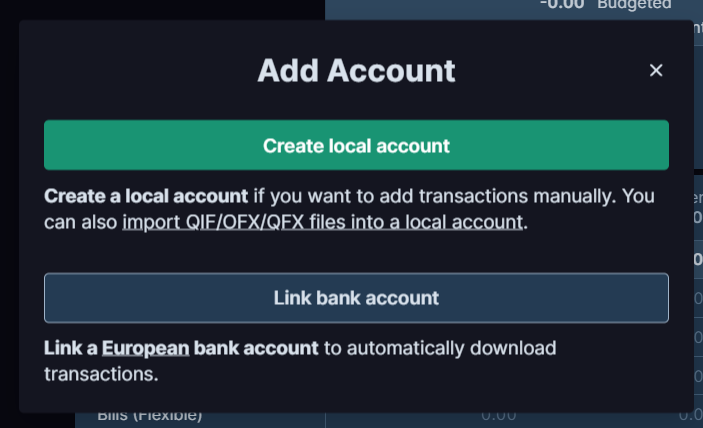
-
Once there select your bank account country and bank
-
Authorize the app to get read access to your transactions (we have no other way to import them)
-
Select which bank account/s you want to have synced.
You can sync with max. 3 banks. If you use more than 3 banks, it's recommended to sync those with the most movements, as it will save you the most time while reconciling your accounts.
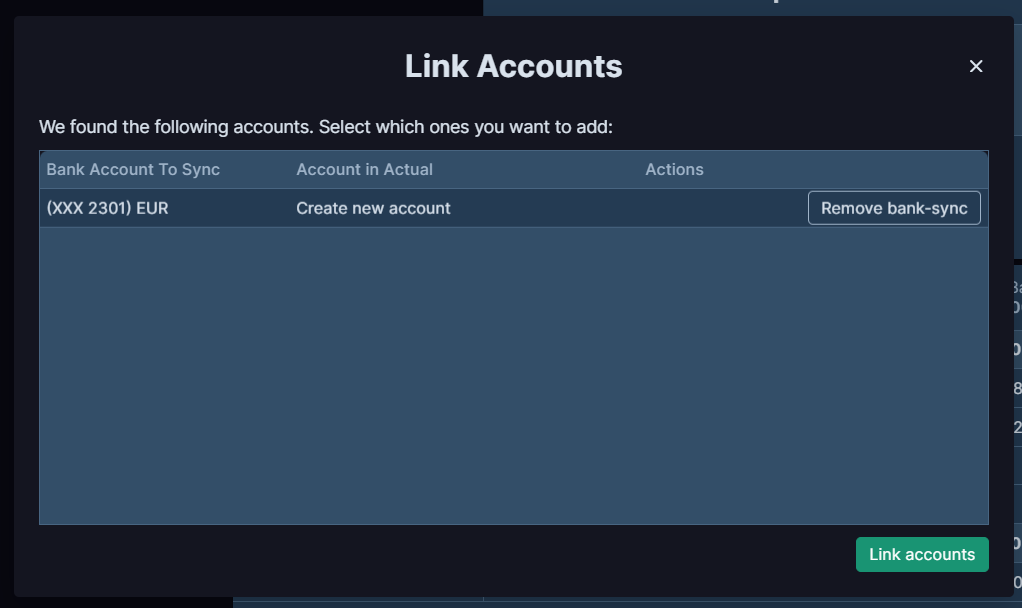
That's it! You should see now the latest movements in your account automatically created.
Link to existing account
You can also link your bank account to an existing local account.
- Go to your local account
- Make sure your last transaction matches reality (date and running balance are correct)
- Link the account
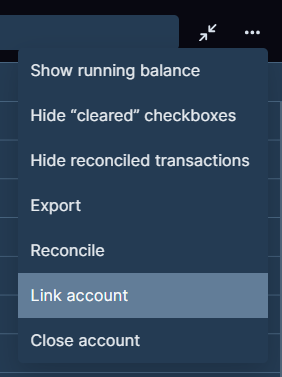
- Click through the screens to log into and link your account
Now your account is connected, you can simply click Sync to bring your transactions.
If you have questions about this, just contact me.
Syncing your account
Once everything is set up, you just need to press Sync inside your account (top left) to fetch the latest transactions.
Keep in mind that this only imports the transactions, you still need to reconcile your account after the transactions are imported.